Whitelist Information
Please work directly with your internal IT resources to add our sender domains and mail IP addresses to your email whitelist.
| IP | Fully Qualified Domain Name |
|---|---|
| 13.111.2.8 | go.veeva.com |
Add Veeva to Your Address Book
To ensure you receive all of our emails, add our email address to your address book or trusted sender list.
If the Internet Service Provider(ISP) you use to receive your emails is not listed below, you will need to designate us as a trusted sender. This is typically accomplished by adding our From address to your address book, contact list or safe list (i.e. add contact@veeva.com to your contacts).
Please click on your ISP below and follow the directions.
AOL
- Open the email and click the 'From' address.
- Click 'Add Contact' in the toolbar.
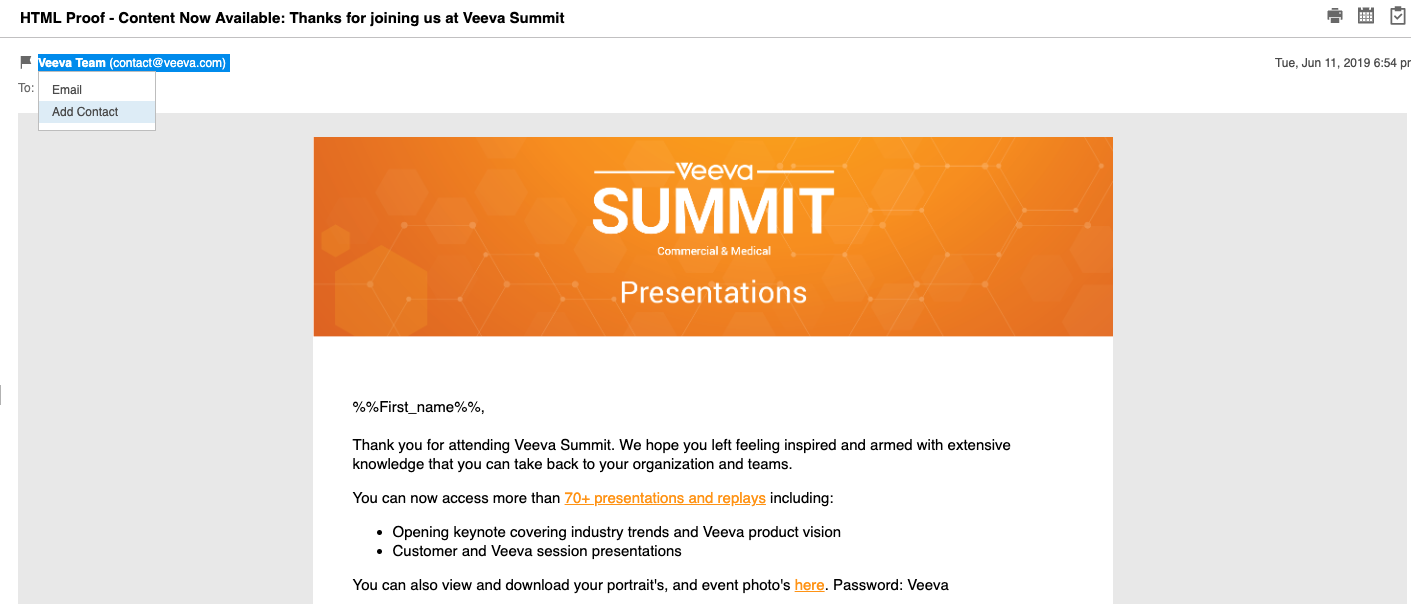
- Update the contact information and click the 'Add Contact' button.
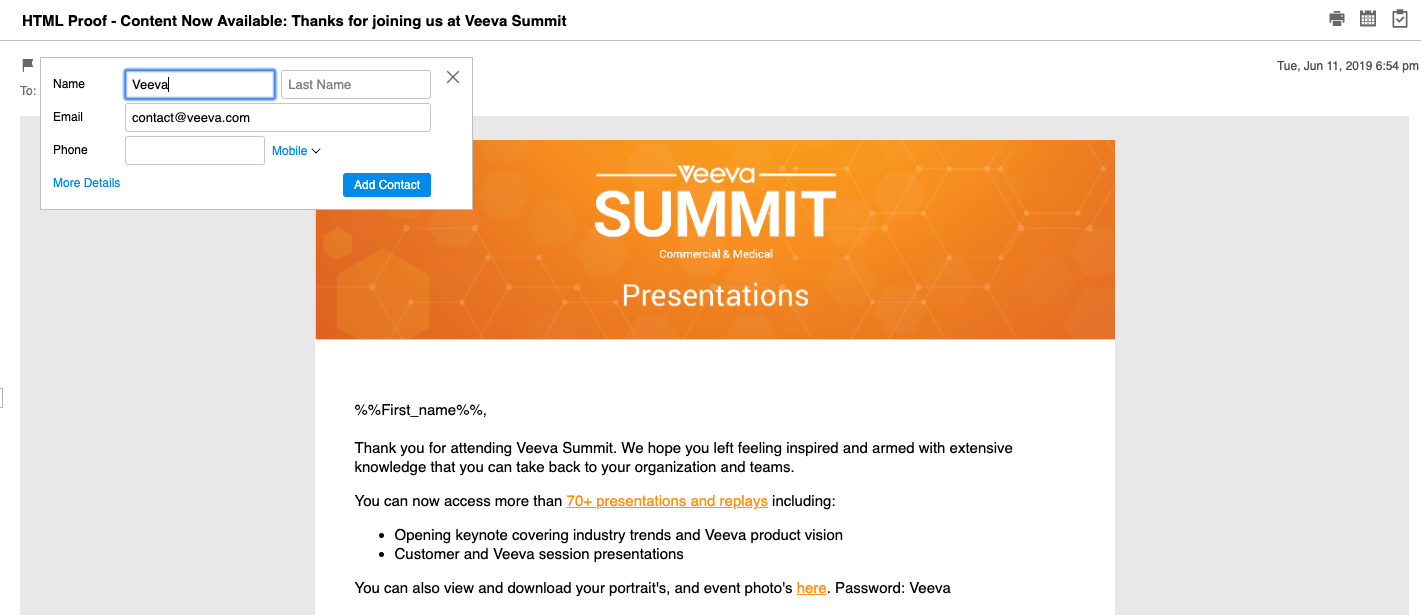
- You will see a confirmation message indicating that the sender has been added to your contacts.For more help, please Contact AOL Support.
Gmail
- Open the email, Click the 'More Options' menu.
- Select 'Add Veeva to Contact List' in the menu.
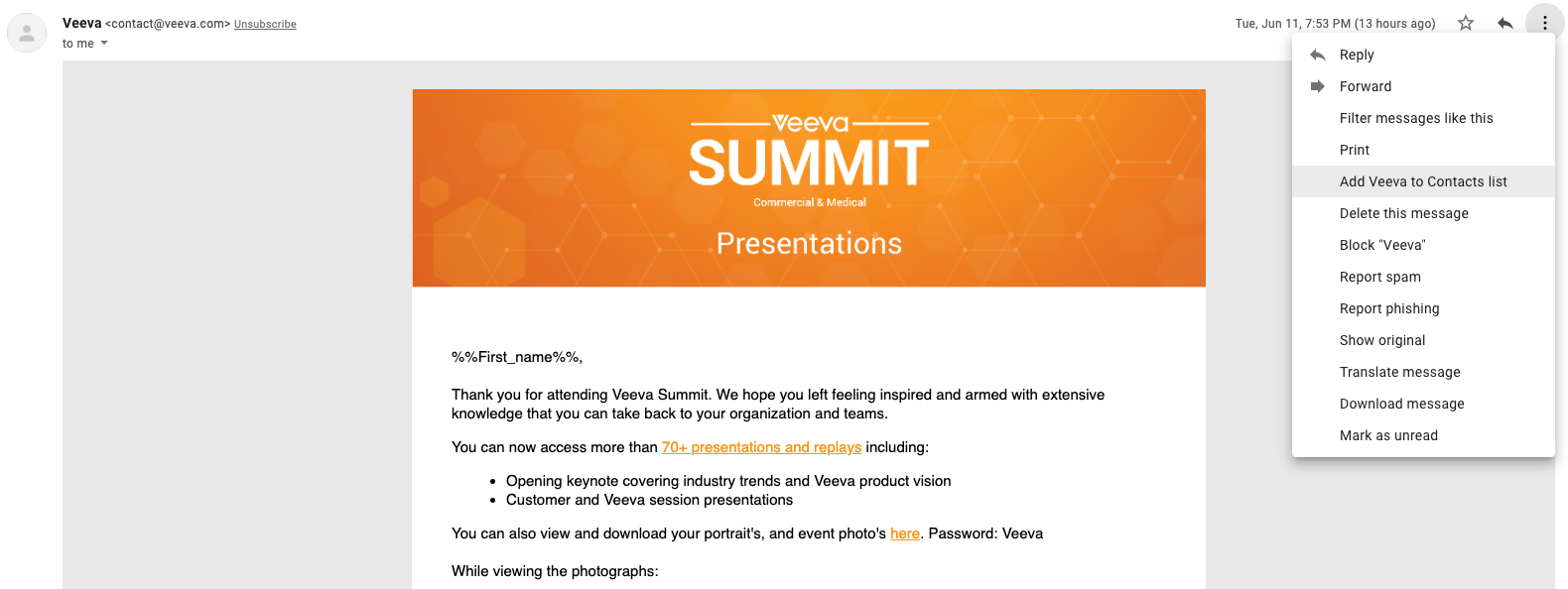
- Update the contact information and click the 'Add Contact' button.
- You will see a confirmation message indicating that the sender has been added to your contacts. For more information, please Contact Gmail Support.
Outlook
- Open the email and click on the 'From' address.
- Click the 3 dots on the right side of the toolbar then click 'Add to contacts' from the drop-down menu.
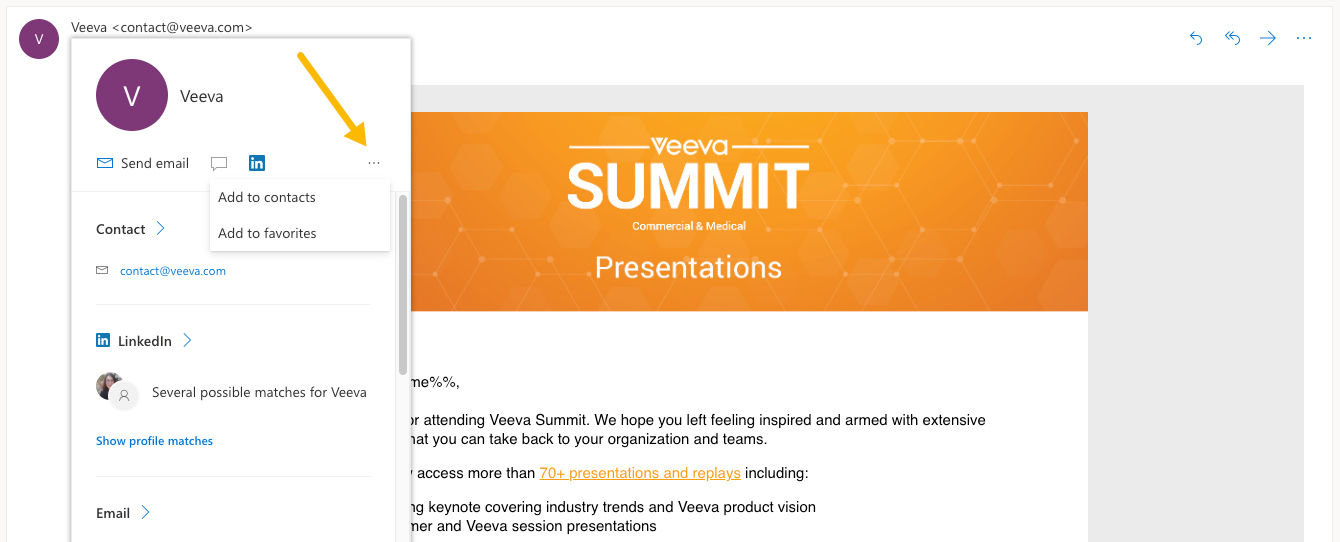
- A new contact card will open with the sender's name and email address filled in. Click the 'create' button.
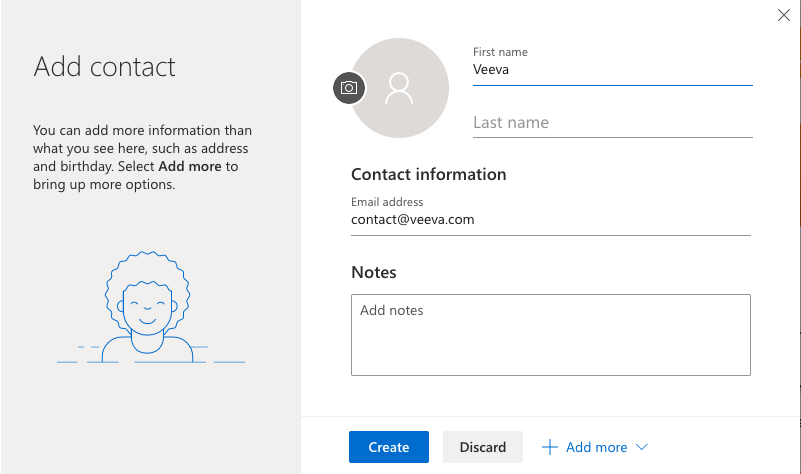 For more help, please Contact Microsoft Support.
For more help, please Contact Microsoft Support.
Yahoo
- In your inbox, click the 'Contacts' icon on the right side.
- Click 'New Contact' from the menu bar on the left. Fill in the contact details for Veeva.
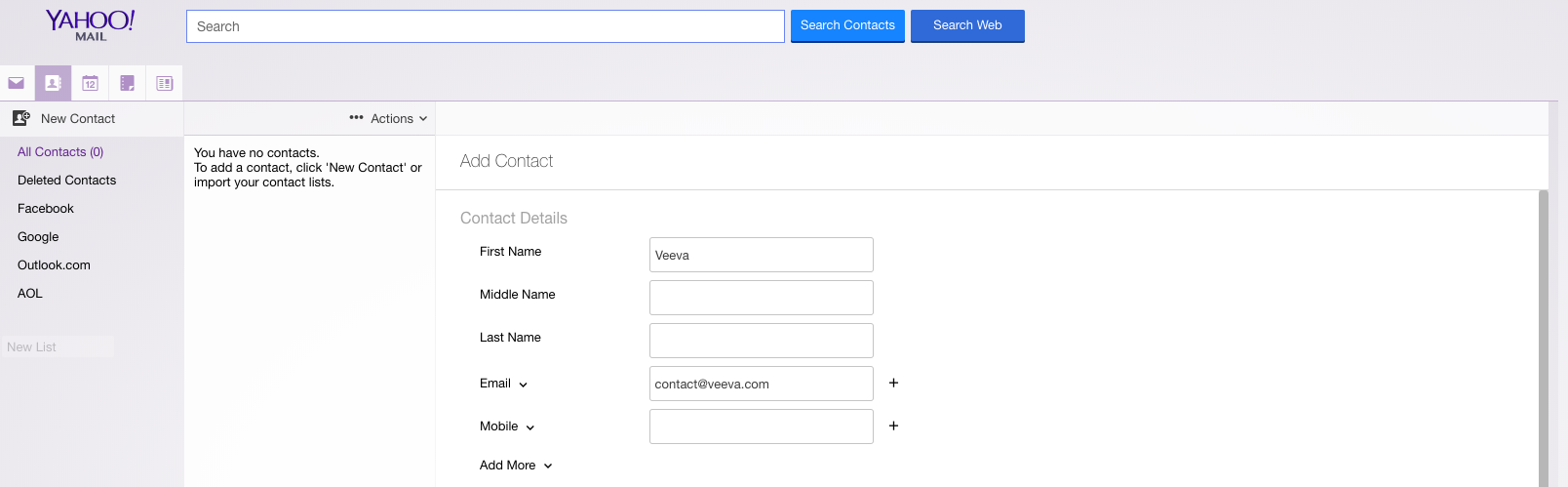
- Click the 'Save' button at the bottom. For more help, please Contact Yahoo Support.