With the 21R2 release, Veeva introduced the new Action UI.
Beginning with the 21R3 release, users in all Vaults will experience the intuitive, modern, and clean new Action UI.
With Action UI, users can now perform frequently used actions in fewer clicks, resulting in increased productivity. The modern design is clean and easy to learn.
Action UI was introduced in Vault 21R2 with the option to disable it until 21R3. With the 21R3 release in December, Action UI will be enabled for all customers without the option to disable.
| Key Date | Event |
| August 6, 2021 | 21R2 General Release with Action UI visible to all users if the feature setting remained checked |
| August 6 - December 2, 2021 | Action UI can be enabled/disabled in Production and General Release Sandbox Vaults |
| November 1, 2021 | 21R3 Pre-release Vaults available with Action UI enabled |
| Late October / Early November |
21R3 General Release Preview Webinars
|
| December 3, 2021 | 21R3 General Release with Action UI enabled permanently for all users in all Vaults |
To help our customers become more familiar with the Action UI changes, the following materials are available:
For those of you who missed our live webinars for the 21R2 release, the recording is available on-demand:
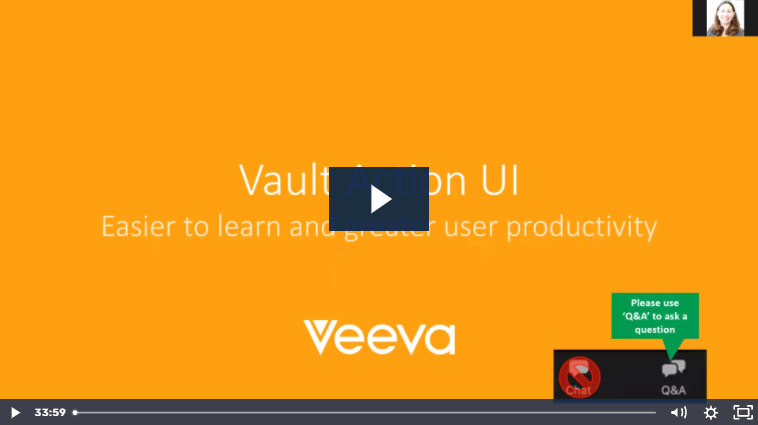 |
Yes, even if you choose to disable Action UI in Production or General Release sandboxes, it can be enabled anytime prior to the 21R3 release. Withthe 21R3 release, Action UI cannot be disabled and will be made mandatory to all users.
No. Pre-release Vaults are provisioned with the latest release settings. Like the 21R3 General Release, the 21R3 pre-release Vaults will have Action UI automatically and permanently enabled.
Certain sandbox environments on the Limited Release (or, ‘fast train’) schedule were updated with the 21R2.2 release that removed the Feature Setting. These Limited Release environments mimic 21R3 features, including the permanent enablement of Action UI.
Yes. For annotations, the number of colors available will increase from six in 21R2 to 12, the same number as the legacy UI had. There are also improvements to the annotation keyboard shortcuts and use of the scrollbar while editing annotations. Veeva has also made enhancements to the animation when a page is loading. Administrators with access will notice a new layout on the Configuration Tab. The vertical scrolling is replaced with a simple component layout, with easy access to favorites and recently accessed components.
Yes, Vault Help content, videos, and images will be updated with Action UI at or around the time of the 21R3 release.
By default, the Action Bar will show the same actions that are available in the UI today, subject to permissions and configuration. On Object pages, the Edit action is shown. On the Document Info page, the Add to Cart, and Download actions are shown. If a customer has Collaborative Authoring with Microsoft Office enabled, the Edit in Office action is also shown on the Document Info page.
The action bar does not require, nor allow for, configuration. Vault is learning which actions the current user uses most frequently and automatically places those actions on the bar.
After 3-4 uses on a document or object in its same lifecycle state, the new action icon appears in the Action Bar. Icons will remain in the Action Bar until another action is used 3-4 times more than what already appears.
On Object detail pages, the Action Bar will show the user's four most frequently used actions for the current Object type and state. On the Document Info page, the Action Bar will include the user's four most frequently used actions per document type and state.
We have changed the icon for the All Actions menu from a gear to an ellipsis (...), which is a defacto standard across common web applications. New users were often confused by our use of a gear icon, which is generally used for Settings or Configuration in all other web applications.
If there is an available workflow action, that will now be accessed via the Workflow Actions menu [chevron] icon. If this icon is not displayed, then no workflow action is available to you, or the document is already in an active workflow. Action UI updates will not change your existing workflow action labels.
When only one workflow action or lifecycle state change is available for a document or object, the Workflow Actions dropdown automatically becomes a single-action button. This is an intentional feature to support efficiency and reduce unnecessary clicks.
Yes. When only one action is available and the single-action Workflow Actions button is clicked, a Vault pop-up window will ask you to confirm your action.
Action UI includes a new dropdown menu available on the document and object lifecycle state. This option is not configurable, and will be available to users with permissions to advance a document or object directly to the next state without a workflow.
Yes. You can configure workflow start actions to also appear in the All Actions menu. If they are used frequently enough, the individual icons will also appear in the Action Bar.
The Edit in Microsoft Office action will now be shown on the Action Bar. By default, this action will be automatically placed on the Action Bar for customers using Collaborative Authoring when Action UI is enabled. The action is always available from the All Actions menu (ellipsis).
The Action UI Feature Setting is a Vault Platform level setting and has been validated through the Veeva SQA (Software Quality Assurance) process -- in both the default enabled and selected disabled state -- with automated UI regression tests verifying that the setting has no impact on the legacy Vault UI.
At this time, you will not be able to customize it or turn it off, but we are looking into allowing that ability in the future.
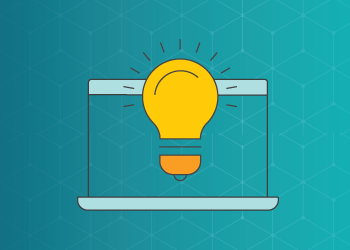
Watch the replays & slides for the 21R1 R&D Vault Release webinars.
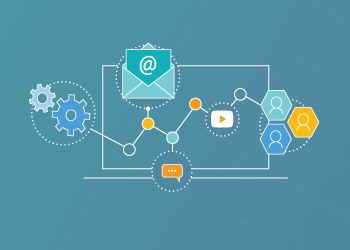
Review the slides and replays for the 21R1 Commercial deep-dives.

Learn more about the Action UI Improvements including the new features to improve productivity.